Reviewing GoPago, JPMorgan’s Latest Payments Investment
JPMorgan Chase’s equity investment in GoPago, a mobile payment startup, will help the young company in two ways. For one, as the companies’ official release explains, the capital provided by JPMorgan Chase in the deal will go towards “helping brick and mortar business modernize” — in other words, GoPago will be able to expand the number of merchants that accept payments through its system.
As for the consumer side, the preferred stock transaction works as an advertisement. Tech blogs and news outlets surely respect the investing acumen of the men and women at JPMorgan Chase, and will spend some time tinkering with GoPago’s mobile apps to evaluate the company’s future prospects.
To that end, here’s the official PYMNTS.com review of GoPago’s mobile commerce platform. Remember, final evaluations are based on a scale of one to five PYMNTS bucks.
1. Downloading the app – 4.5 out of 5 stars!
If you’re on the fence about actually downloading GoPago’s app after finding it in the App Store, perhaps its sparkling review dossier — 4.5 out of 5 stars, based on 52 ratings — will push you over the edge. Also worth noting: at a sleek 2.7 megabytes, this app can be downloaded over 3G without setting fire to your remaining data plan.
2. Registration – Apparently, you can buy alcohol.
As soon as you open the app, you’ll be asked for your phone number, your full legal name, and a four-digit PIN number. Pretty serious business here. Once that’s in, GoPago will obtain your date of birth, which apparently is used expressly to determine whether or not the user is eligible to buy alcohol. I hope GoPago merchants are strictly enforcing their ID checking policies, because it’s pretty easy to lie about one’s age here. That said, the ability to buy alcohol through an iPhone app certainly seems like it might be an appealing feature for some users.
3. Selecting a merchant – I hope you live in Mountain View.
If you give GoPago access to your GPS information, the registration page will be followed by a list of nearby merchants that accept payment through the app. And if you live anywhere other than Berkeley, Las Vegas, or Mountain View, that list will be empty. Bummer.
To perpetuate the usefulness of this review, I went ahead and lied to the app about my location to check the robustness of GoPago’s merchant roster. They have one restaurant signed up in Berkeley, two in Las Vegas — and what looks like a few dozen in Mountain View. (Can you guess the location of GoPago’s headquarters? Hint: they’re in Mountain View.)
Once GoPago believes you’re in a city in which it has merchant partners, you’ll be presented with a list of nearby venues — mostly restaurants and bars, but also other businesses (e.g., Spoil Me Salon and Spa, Oakbrook Florist, Axess Cleaners). Tap one to place an order.
4. Placing an order – This is actually pretty darn slick.
I’ve decided to place a fake order with Pearl Café & Hawaiian BBQ as part of my fake trip to Mountain View. When the venue is tapped, a Welcome screen pops up describing the merchant; in the top right, an option to read reviews left by other GoPago users.
This next part is probably the coolest feature of the app so far: the order screen. For Pearl Café, I’m presented with a menu with multiple tabs, including Specials, Popular, and what looks like the regular menu. Each menu item has an expandable picture, a short description, and a clearly marked price. Really very cool.
To push the app’s functionality to the max, I chose to order a Combo Plate, which requires the choice of a meat entrée and a side. The app handled these selections with ease, and wouldn’t let me advance to my shopping cart until I had made all the choices required for the order.
At the cart, I can change the quantity of each item ordered, or easily go back to the menu to make a separate selection. Beyond the cart, I’m prompted with a choice between dining in and taking out; after that, an extremely easy-to-read receipt, with tax and gratuity included (plus the percent gratuity my current tip represents). Then I’m asked for a credit card — a step I’m not willing to take, for fear of being charged for a Combo Plate I won’t be able to eat since I’m not actually in Mountain View.
Even without having actually placed a complete order, however, I can report that the user interface for making a selection is simple, easy to use, and robust.
5. Additional features – Do you know who I am?!
Beyond the ordering process, GoPago offers registered users a few other nifty features. There’s a profile tab, which shows my name and phone number, the credit card I have on file, and the number of rewards points I’ve earned from shopping through GoPago. Further within the Profile page, there’s a Credits tab that shows me a list of actual rewards I’ve accrued; a Discounts tab that shows deals being offered various venues (10% off at Neto Caffe, apparently!); and a More tab that offers customer support, as well as an opportunity to connect with Facebook.
Outside of the Profile page is an option for sending and receiving messages with other GoPago users, as well as a Receipts tab — cool!
6. Summary – Is GoPago a mobile payments game changer?
Pros: Having just taken a serious look at GoPago’s iPhone app, I can say that I am legitimately impressed with its user interface. The menu pages in particular are spot on; even orders that require multiple item choices are a breeze.
I’m also impressed by the breadth of GoPago’s commercial vision. It seems like it would be easy to focus on, say, restaurant clients with an app like this, but GoPago has already sprinkled in a few non-food businesses to diversify its offering.
Cons: The most obvious argument against downloading GoPago right now is the lack of available merchants (unless you live in Mountain View!). Hopefully there are enough zeroes involved with JPMorgan Chase’s equity purchase this week to really ramp up the development of that side of the business.
Another apparent oversight that’s making me nervous: the lack of a logout option. GoPago’s website highlights the security features that encrypt data while it’s being sent to and from connected merchants, but when I went to the home screen and back to the app, I was still logged in. I’m going to assume that that PIN I was asked to define at the very beginning is used to authorize actual purchases, but I still wonder about the safety of my credit card information.
Verdict: I’m going to grade GoPago’s app not on the quality of the underlying business (will it be able to continue to sign up merchants?), but rather on the technical execution of its flagship platform program. That said, aside from a few security concerns, this thing looks great. If I were moving to Mountain View tomorrow, I’d download this app in a snap. Without knowing much about GoPago’s underlying financial information, I can see what drew JPMorgan Chase’s attention to this young company — at the very least, it knows how to make a nice smartphone app.
Rating: $$$$ (4 out of 5 PYMNTS bucks)